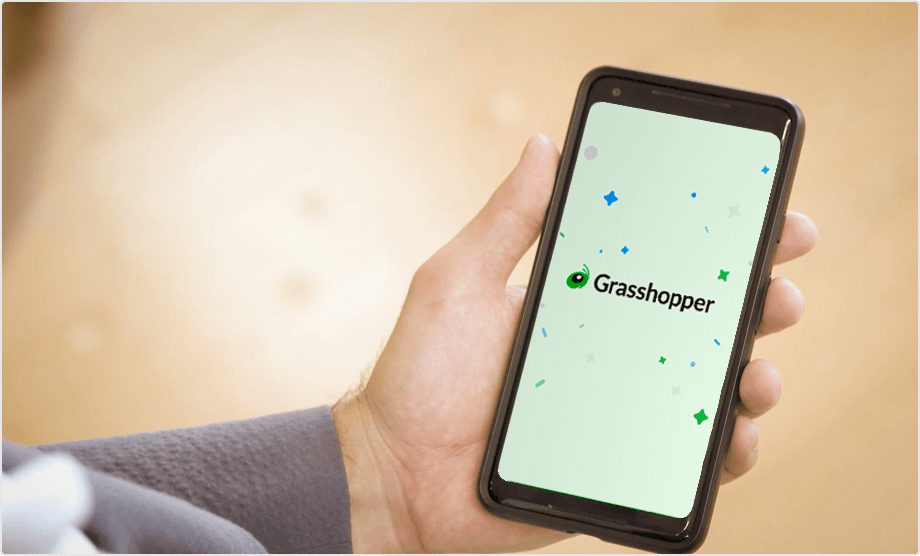There's more to Grasshopper than just VoIP and WiFi calling. Get access to tons of great features:
- A full virtual phone system with voicemail transcription, call-forwarding, and lots more.
- The ability to send and receive text messages on your business number.
- Mobile and desktop apps to ensure you manage communications with ease.